Hosting_VPS
http://daniel.gnoutcheff.name/dotname/reglist/
for developers $10 a month!
https://www.digitalocean.com/community/tutorials/how-to-install-apache-tomcat-7-on-ubuntu-14-04-via-apt-get
lots of locations/redundancy/speed
allows VM snapshots, etc...
promo code "last digital" (2 months free)
https://www.godaddy.com/pro/managed-vps
Self-managed, non-gui linux with 3 ip addrs, 1GB ram, and 40GB drive is only $15/mo
https://www.godaddy.com/pro/managed-vps-config?plan=pro_vps_linux_t1_12month&planaddons=pro_vps_managed
ex: http://davidwalsh.name/
sudo apt-get install default-jdk
rot@C:~# sudo update-alternatives --config java
or which java ...both showed /usr/bin/java
sudo nano /etc/environment
JAVA_HOME="/usr/bin/java"
source /etc/environment
echo $JAVA_HOME
java -version
home is /opt/tomcat (where we will install Tomcat),
w/shell of /bin/false (so nobody can log into the account):
sudo groupadd tomcat
sudo useradd -s /bin/false -g tomcat -d /opt/tomcat tomcat
download latest tomcat binary & config it manually
wget http://mirror.sdunix.com/apache/tomcat/tomcat-8/v8.0.23/bin/apache-tomcat-8.0.23.tar.gz
sudo mkdir /opt/tomcat
sudo tar xvf apache-tomcat-8*tar.gz -C /opt/tomcat --strip-components=1
cd /opt/tomcat
sudo chgrp -R tomcat conf
sudo chmod g+rwx conf
sudo chmod g+r conf/*
sudo chown -R tomcat work/ temp/ logs/
# add startup script
sudo nano /etc/init/tomcat.conf
description "Tomcat Server"
start on runlevel [2345]
stop on runlevel [!2345]
respawn
respawn limit 10 5
setuid tomcat
setgid tomcat
env JAVA_HOME=/usr/bin/java
env CATALINA_HOME=/opt/tomcat
# Modify these options as needed
env JAVA_OPTS="-Djava.awt.headless=true -Djava.security.egd=file:/dev/./urandom"
env CATALINA_OPTS="-Xms512M -Xmx1024M -server -XX:+UseParallelGC"
exec $CATALINA_HOME/bin/catalina.sh run
# cleanup temp directory after stop
post-stop script
rm -rf $CATALINA_HOME/temp/*
end script
now reload upstart
sudo initctl reload-configuration
now start tomcat
rot@IC:~# nano ~/.bash_aliases
alias e='exit'
alias s='sudo'
alias restart='sudo shutdown –r now' #disable root pwd "sudo chmod u+s /sbin/shutdown"
alias mounted='mount | column –t'
alias documents='cd ~/Documents'
alias downloads='cd ~/Downloads'
alias desktop='cd ~/Desktop'
alias ..='cd ..'
alias ...='cd ../..'
alias ts='nano /opt/tomcat/conf/server.xml'
alias tc='cat /opt/tomcat/logs/catalina.out'
alias ports='netstat -plunt'
alias ct='cd /opt/tomcat'
alias tstop='sudo service tomcat stop'
alias tstart='sudo service tomcat start'
alias f='find / -name '
alias tl='cat /var/log/upstart/tomcat.log'
alias nt='netstat -plunt'
alias fws='sudo ufw status'
alias fwl='cat /var/log/ufw.log'
alias fws='sudo ufw status numbered'
alias tp='ps -ef | grep tomcat'
alias aliases='cat ~/.bash_aliases'
rerun/reload it
. ~/.bashrc
.bashrc - Interactive Console/Terminal (Gnome, KDE, Xfce...)
To restart
sudo rebootFor the ASP/DOT_NETer's
http://www.everleap.com/home.aspxEngine X vs Apache
http://www.wikivs.com/wiki/apache_vs_nginx
http://www.everleap.com/cloud-hosting/vs-traditional-hosting/vps/
...but no root access/control
Tomcat cheap!
http://www.dailyrazor.com/java-jsp-hosting/private-tomcat-hosting/?java-code-geeks
Digital Oceans (nice interface and api, and ssh of course)
https://www.digitalocean.com/pricing/for developers $10 a month!
https://www.digitalocean.com/community/tutorials/how-to-install-apache-tomcat-7-on-ubuntu-14-04-via-apt-get
lots of locations/redundancy/speed
allows VM snapshots, etc...
promo code "last digital" (2 months free)
VPS - virtual private server .....down to $15/mo
https://www.godaddy.com/pro/managed-vps
Self-managed, non-gui linux with 3 ip addrs, 1GB ram, and 40GB drive is only $15/mo
https://www.godaddy.com/pro/managed-vps-config?plan=pro_vps_linux_t1_12month&planaddons=pro_vps_managed
This means you have full control of a virtual private server without having to purchase a static / business class internet at your house and of course the -server hardware.
.NAME tld is a must on the BucketList!
JoeSmith.nameex: http://davidwalsh.name/
The domain name "name" is a generic top-level DNS domain (gTLD) in the Domain Name System of the Internet. It is intended for use by individuals for representation of their personal name, nicknames, screen names, pseudonyms, or other types of identification labels.
On the .name TLD, domains may be registered on the second level (
john.name) and the third level (john.doe.name). It is also possible to register an e-mail address of the formjohn@doe.name. Such an e-mail address may have to be a forwarding account and require another e-mail address as the recipient address, or may be treated as a conventional email address (such as john@doe.com), depending on the registrar.Digital Oceans vps (Ubuntu 14)
rot@C:~# sudo update-alternatives --config java
or which java ...both showed /usr/bin/java
sudo nano /etc/environment
JAVA_HOME="/usr/bin/java"
source /etc/environment
echo $JAVA_HOME
java -version
Tomcat run as unprivileged user (not root).
home is /opt/tomcat (where we will install Tomcat),
w/shell of /bin/false (so nobody can log into the account):
sudo groupadd tomcat
sudo useradd -s /bin/false -g tomcat -d /opt/tomcat tomcat
download latest tomcat binary & config it manually
wget http://mirror.sdunix.com/apache/tomcat/tomcat-8/v8.0.23/bin/apache-tomcat-8.0.23.tar.gz
sudo mkdir /opt/tomcat
sudo tar xvf apache-tomcat-8*tar.gz -C /opt/tomcat --strip-components=1
cd /opt/tomcat
sudo chgrp -R tomcat conf
sudo chmod g+rwx conf
sudo chmod g+r conf/*
sudo chown -R tomcat work/ temp/ logs/
# add startup script
sudo nano /etc/init/tomcat.conf
description "Tomcat Server"
start on runlevel [2345]
stop on runlevel [!2345]
respawn
respawn limit 10 5
setuid tomcat
setgid tomcat
env JAVA_HOME=/usr/bin/java
env CATALINA_HOME=/opt/tomcat
# Modify these options as needed
env JAVA_OPTS="-Djava.awt.headless=true -Djava.security.egd=file:/dev/./urandom"
env CATALINA_OPTS="-Xms512M -Xmx1024M -server -XX:+UseParallelGC"
exec $CATALINA_HOME/bin/catalina.sh run
# cleanup temp directory after stop
post-stop script
rm -rf $CATALINA_HOME/temp/*
end script
now reload upstart
sudo initctl reload-configuration
now start tomcat
if it fails then create bin/setenv.sh
with this line
JAVA_HOME=/usr/lib/jvm/java-7-openjdk-amd64
then try again
verify
netstat -ano | grep 80
Change putty deamon listening port
nano /etc/ssh/sshd_config
# What ports, IPs and protocols we listen for
Port 520
sudo /etc/init.d/ssh restart
ubuntu likes tar.gz's NOT rpm's!
rot@IC:/opt/tomcat/logs# chown tomcat:tomcat webapps/
rot@IC:/opt/tomcat# chown -R tomcat:tomcat *
got 32-bit (“i686” or “i386”) or 64-bit (“x86_64”)?
rot@IC:/opt/tomcat/logs# uname -a
Linux IC 3.13.0-57-generic #95-Ubuntu SMP Fri Jun 19 09:28:15 UTC 2015 x86_64 x86_64 x86_64 GNU/Linux
To use ports lower than 1024 the application needs to be started by a root user (which is usually bad juju)
So it is better to port forward (or use rev proxy such as nginX)
sudo ufw allow 221/tcp
sudo ufw allow 221/udp
sudo ufw allow 80/tcp
sudo ufw allow 443/tcp
sudo ufw allow 8089/tcp
sudo ufw show added
sudo ufw enable
sudo iptables -t nat -A PREROUTING -p tcp --dport 80 -j REDIRECT --to 8089
sudo iptables-save
List forwarding/NATing rules
sudo iptables -L -vt nat | grep 80
6 312 REDIRECT tcp -- any any anywhere anywhere tcp dpt:http redir ports 8089
List rules by specification
sudo iptables -S
List ALL iptables settings and routing rules
sudo iptables -L
sudo iptables -L -vt nat
to List your iptables PREROUTING rules
List chain and line number
sudo iptables -L --line-numbers
Delete rule 3 of the "INPUT" chain
sudo iptables -D INPUT 3
List nat entries and their line numbers
iptables -t nat --line-numbers -L
Remove PREROUTING chain line 6:
iptables -t nat -D PREROUTING 6
Command may disrupt existing ssh connections. Proceed with operation (y|n)? y
Firewall is active and enabled on system startup
rot@IC:~# sudo ufw status numbered
Status: active
To Action From
-- ------ ----
80/tcp ALLOW Anywhere
224 ALLOW Anywhere
229/tcp ALLOW Anywhere
443/tcp ALLOW Anywhere
229/udp ALLOW Anywhere
8088/tcp ALLOW Anywhere
create init script to start tomcat after NICs are configed
/etc/init.d/tomcat
--------------------------------------------------------------------
#!/bin/bash
### BEGIN INIT INFO
# Provides: tomcat
# Required-Start: $network
# Required-Stop: $network
# Default-Start: 2 3 4 5
# Default-Stop: 0 1 6
# Short-Description: Start/Stop Tomcat server
### END INIT INFO
PATH=/sbin:/bin:/usr/sbin:/usr/bin
start() {
sh /opt/tomcat/bin/startup.sh
}
stop() {
sh /opt/tomcat/bin/shutdown.sh
}
case $1 in
start|stop) $1;;
restart) stop; start;;
*) echo "Run as $0 <start|stop|restart>"; exit 1;;
esac
--------------------------------------------------------------------
add correct symlinks:
chmod 755 /etc/init.d/tomcat
sudo service tomcat start|stop|restart
sudo update-rc.d tomcat defaults
sudo update-rc.d -f tomcat remove
to manually start:
service tomcat <stop|start|restart>
tomcat stdout logs are stored here
/var/log/upstart/tomcat.log
other logs here
/opt/tomcat/logs#
start: Job is already running: tomcat
rot@IC:/opt# ./tomcat/bin/shutdown.sh
Using CATALINA_BASE: /opt/tomcat
Using CATALINA_HOME: /opt/tomcat
Using CATALINA_TMPDIR: /opt/tomcat/temp
Using JRE_HOME: /usr/lib/jvm/java-7-openjdk-amd64
Using CLASSPATH: /opt/tomcat/bin/bootstrap.jar:/opt/tomcat/bin/tomcat-juli.jar
root@INFODOC:/opt# sudo update-rc.d tomcat defaults
Adding system startup for /etc/init.d/tomcat ...
/etc/rc0.d/K20tomcat -> ../init.d/tomcat
/etc/rc1.d/K20tomcat -> ../init.d/tomcat
/etc/rc6.d/K20tomcat -> ../init.d/tomcat
/etc/rc2.d/S20tomcat -> ../init.d/tomcat
/etc/rc3.d/S20tomcat -> ../init.d/tomcat
/etc/rc4.d/S20tomcat -> ../init.d/tomcat
/etc/rc5.d/S20tomcat -> ../init.d/tomcat
ubuntu likes tar.gz's NOT rpm's!
rot@IC:/opt/tomcat/logs# chown tomcat:tomcat webapps/
rot@IC:/opt/tomcat# chown -R tomcat:tomcat *
got 32-bit (“i686” or “i386”) or 64-bit (“x86_64”)?
rot@IC:/opt/tomcat/logs# uname -a
Linux IC 3.13.0-57-generic #95-Ubuntu SMP Fri Jun 19 09:28:15 UTC 2015 x86_64 x86_64 x86_64 GNU/Linux
To use ports lower than 1024 the application needs to be started by a root user (which is usually bad juju)
So it is better to port forward (or use rev proxy such as nginX)
setup firewall
sudo ufw allow sshsudo ufw allow 221/tcp
sudo ufw allow 221/udp
sudo ufw allow 80/tcp
sudo ufw allow 443/tcp
sudo ufw allow 8089/tcp
sudo ufw show added
sudo ufw enable
sudo iptables -t nat -A PREROUTING -p tcp --dport 80 -j REDIRECT --to 8089
sudo iptables-save
List forwarding/NATing rules
sudo iptables -L -vt nat | grep 80
6 312 REDIRECT tcp -- any any anywhere anywhere tcp dpt:http redir ports 8089
List rules by specification
sudo iptables -S
List ALL iptables settings and routing rules
sudo iptables -L
sudo iptables -L -vt nat
to List your iptables PREROUTING rules
sudo iptables -L --line-numbers
Delete rule 3 of the "INPUT" chain
sudo iptables -D INPUT 3
iptables -t nat --line-numbers -L
Remove PREROUTING chain line 6:
iptables -t nat -D PREROUTING 6
after changing firewall (add/chg/del rules), you must restart it:
sudo ufw disable
sudo ufw enable
or sudo service ufw restart
Firewall is active and enabled on system startup
check firewall status
ufw statusStatus: active
To Action From
-- ------ ----
80/tcp ALLOW Anywhere
224 ALLOW Anywhere
229/tcp ALLOW Anywhere
443/tcp ALLOW Anywhere
229/udp ALLOW Anywhere
8088/tcp ALLOW Anywhere
To reorder/resort the sequence of the firewall rules, you can edit the rules file:
nano /lib/ufw/user.rulesAdd tomcat service (and script)
create init script to start tomcat after NICs are configed
/etc/init.d/tomcat
--------------------------------------------------------------------
#!/bin/bash
### BEGIN INIT INFO
# Provides: tomcat
# Required-Start: $network
# Required-Stop: $network
# Default-Start: 2 3 4 5
# Default-Stop: 0 1 6
# Short-Description: Start/Stop Tomcat server
### END INIT INFO
PATH=/sbin:/bin:/usr/sbin:/usr/bin
start() {
sh /opt/tomcat/bin/startup.sh
}
stop() {
sh /opt/tomcat/bin/shutdown.sh
}
case $1 in
start|stop) $1;;
restart) stop; start;;
*) echo "Run as $0 <start|stop|restart>"; exit 1;;
esac
--------------------------------------------------------------------
add correct symlinks:
chmod 755 /etc/init.d/tomcat
sudo service tomcat start|stop|restart
sudo update-rc.d tomcat defaults
sudo update-rc.d -f tomcat remove
to manually start:
service tomcat <stop|start|restart>
tomcat stdout logs are stored here
/var/log/upstart/tomcat.log
other logs here
/opt/tomcat/logs#
-rw-r--r-- 1 tomcat tomcat 31933 Sep 8 16:59 catalina.2015-09-08.log
-rw-r--r-- 1 tomcat tomcat 106797 Aug 25 16:55 catalina.out
-rw-r--r-- 1 tomcat tomcat 0 Sep 8 14:52 host-manager.2015-09-08.log
-rw-r--r-- 1 tomcat tomcat 1668 Sep 8 16:24 localhost.2015-09-08.log
-rw-r--r-- 1 tomcat tomcat 12076 Sep 8 17:13 localhost_access_log.2015-09-08.txt
-rw-r--r-- 1 tomcat tomcat 0 Sep 8 14:52 manager.2015-09-08.log
Example
rot@IC:/opt# sudo service tomcat startstart: Job is already running: tomcat
rot@IC:/opt# ./tomcat/bin/shutdown.sh
Using CATALINA_BASE: /opt/tomcat
Using CATALINA_HOME: /opt/tomcat
Using CATALINA_TMPDIR: /opt/tomcat/temp
Using JRE_HOME: /usr/lib/jvm/java-7-openjdk-amd64
Using CLASSPATH: /opt/tomcat/bin/bootstrap.jar:/opt/tomcat/bin/tomcat-juli.jar
root@INFODOC:/opt# sudo update-rc.d tomcat defaults
Adding system startup for /etc/init.d/tomcat ...
/etc/rc0.d/K20tomcat -> ../init.d/tomcat
/etc/rc1.d/K20tomcat -> ../init.d/tomcat
/etc/rc6.d/K20tomcat -> ../init.d/tomcat
/etc/rc2.d/S20tomcat -> ../init.d/tomcat
/etc/rc3.d/S20tomcat -> ../init.d/tomcat
/etc/rc4.d/S20tomcat -> ../init.d/tomcat
/etc/rc5.d/S20tomcat -> ../init.d/tomcat
curl
curl http://localhost:8088useful command alias'
#add to ~/.bash_aliasesrot@IC:~# nano ~/.bash_aliases
alias e='exit'
alias s='sudo'
alias restart='sudo shutdown –r now' #disable root pwd "sudo chmod u+s /sbin/shutdown"
alias mounted='mount | column –t'
alias documents='cd ~/Documents'
alias downloads='cd ~/Downloads'
alias desktop='cd ~/Desktop'
alias ..='cd ..'
alias ...='cd ../..'
alias ts='nano /opt/tomcat/conf/server.xml'
alias tc='cat /opt/tomcat/logs/catalina.out'
alias ports='netstat -plunt'
alias ct='cd /opt/tomcat'
alias tstop='sudo service tomcat stop'
alias tstart='sudo service tomcat start'
alias f='find / -name '
alias tl='cat /var/log/upstart/tomcat.log'
alias nt='netstat -plunt'
alias fws='sudo ufw status'
alias fwl='cat /var/log/ufw.log'
alias fws='sudo ufw status numbered'
alias tp='ps -ef | grep tomcat'
alias aliases='cat ~/.bash_aliases'
. ~/.bashrc
.bashrc - Interactive Console/Terminal (Gnome, KDE, Xfce...)
add login scripts/commands to
.profile - TTY Console/Terminal (replaced the old .bash_profile)Get SshHostKeyFingerprint for winSCP
ssh-keygen -lf /etc/ssh/ssh_host_rsa_key.pub
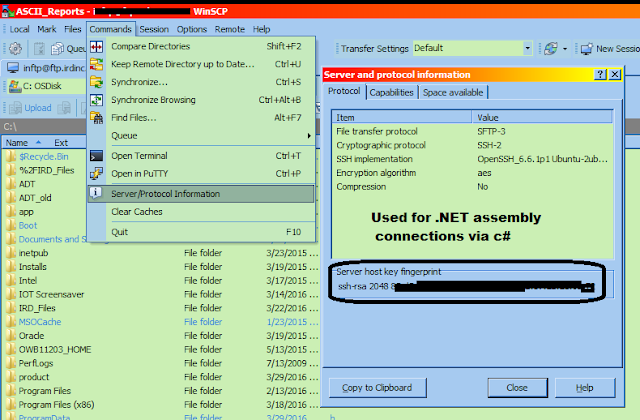
Comments
Post a Comment