Office_SpacedOut
Outlook tips/tricks
Is each value in col a found in named range x
=IF(ISNUMBER(MATCH(B3,Districts_combined,0)),"",B3)
You can put a notepad textfile on a website with ics extention
with contents to schedule a meeting=IF(ISNUMBER(MATCH(B3,Districts_combined,0)),"",B3)
ics calendar ...minimal setup
You can put a notepad textfile on a website with ics extention
BEGIN:VCALENDAR
BEGIN:VEVENT
DTEND;TZID="Central Standard Time":20151231T170000
SUMMARY:Fun_Party_Subject_Line
DTSTART;TZID="Central Standard Time":20151231T170000
DESCRIPTION:fun party \n ics calendar entry for 1700 on 21Dec2015 \n
for all\, to enjoy
LOCATION:some nice
place where we can play
SEQUENCE:0
BEGIN:VALARM
TRIGGER:-PT1H
DESCRIPTION:Event reminder
ACTION:DISPLAY
END:VALARM
END:VEVENT
END:VCALENDAR
Excel visual basic macro fun
Underline Underscore _
is _
the _
line Continuation _
character
Functions return values... so within the function, it sets its own val
Subs can be assigned to graphics/clipart/buttons/etc and called when mouse clicked
Var assignment tips
always use DIMset is only needed when you are dealing with non primitive objects
Note: if you use set x = 5, you must first dim x
otherwise just say x = 5 (without the set)
dont use "set" unless referring to an
object ref (not a primitive type).It's a good idea to
dim (dimension) ALL variables however:simple/primitive data types ex: integer, long, boolean, string.
...do not have their own methods and properties.
Dim i as Integer
i = 5
Dim myWord as String
myWord = "Whatever I want"ex: objects Range, a Worksheet, or a Workbook. These have their own methods and properties.
Dim myRange as Range
Set myRange = Sheet1.Range("A1")Now that you have an object declared you can access its properties and methods.
myString = myRange.Value'This module opens each file listed on FILES sheet
' --read cells into Array from 1st sheet
' --save cell Array to csv worksheet (for later SQLLDR'ing into oracle)
Public sourceRange As Range, destRange As Range
Public fileListingStartingRow, FileListingEndingRow As Integer 'Vars shared between the subs/functions
Public maxRowsToReadFromFile, maxColsToReadFromFile As Integer 'Vars shared between the subs/functions
Public csvRowNum, fileCnt, sheet1graphiccount, sheet21graphiccount As Integer 'Vars shared between the subs/functions
Public FileName, FileAndPath, Sheet1Name, Sheet2Name, OrigPath As String
Public cellArraySheet1() As Variant
'*******************************************
' Get the last non-blank row of the sheet(1) of the current workbook
'*******************************************
Function getLastRowFn()
Set rng = Worksheets(1).Range("A1:ZZ99")roww = rng.Find(What:="*", _
after:=rng.Cells(1), _
Lookat:=xlPart, _
LookIn:=xlFormulas, _
SearchOrder:=xlByRows, _
SearchDirection:=xlPrevious, _
MatchCase:=False).Row
getLastRowFn = roww
End Function
'*******************************************
' Get the last non-blank col of the sheet(1) of the current workbook
'*******************************************
Function getLastColFn()
Set rng = Worksheets(1).Range("A1:ZZ1")coll = rng.Find(What:="*", _
after:=rng.Cells(1), _
Lookat:=xlPart, _
LookIn:=xlFormulas, _
SearchOrder:=xlByColumns, _
SearchDirection:=xlPrevious, _
MatchCase:=False).Column
getLastColFn = coll
End Function
'*******************************************
' This sub is linked to a test button on the scripts sheet
'*******************************************
Sub copyRange()
MsgBox ("defining source range")'Set sourceRange = Sheets("CSV").Range("A1:B1")
Set sourceRange = Sheets("CSV").Range( _
Sheets("CSV").Cells(1, 1), _
Sheets("CSV").Cells(1, getLastColFn)) '"A1:to last col/row"
MsgBox ("getting source count")
source_range_row_count = sourceRange.Rows.Count
MsgBox ("csv row count is " & source_range_row_count)
source_range_col_count = sourceRange.Rows.Count
MsgBox ("csv col count is " & source_range_col_count)
Set destRange = Sheets("CSV").Range( _
Sheets("CSV").Cells(2, 1), _
Sheets("CSV").Cells(2, 1))
MsgBox ("copy the source to the dest")
destRange.Value = sourceRange.Value
End Sub
'*******************************************
' This sub is linked to a test button on the scripts sheet
'*******************************************
Sub copyRange()
'MsgBox ("defining source range")'Set sourceRange = Sheets("CSV").Range("A1:B1")
lastSrcCol = getLastColFn
lastSrcRow = getLastRowFn
Set sourceRange = Sheets("CSV").Range( _
Sheets("CSV").Cells(1, 1), _
Sheets("CSV").Cells(lastSrcRow, lastSrcCol)) '"A1:to last col/row"
'MsgBox ("getting source count")
'source_range_row_count = sourceRange.Rows.Count
'MsgBox ("csv row count is " & source_range_row_count)
'source_range_col_count = sourceRange.Rows.Count
'MsgBox ("csv col count is " & source_range_col_count)
destRowNum = 5
Set destRange = Sheets("CSV").Range( _
Sheets("CSV").Cells(destRowNum, 1), _
Sheets("CSV").Cells(lastSrcRow, lastSrcCol))
'MsgBox ("copy the source to the dest")
destRange.Value = sourceRange.Value
MsgBox ("copy the source to the dest complete")
End Sub
Many ways to get values
Sub TestIt()
MsgBox ("A1 Text is:" & Sheets("TEST").Cells(1, 1).Text)
MsgBox ("A1 value is:" & Sheets("TEST").Cells(1, 1).Value)
MsgBox ("A1 is:" & Sheets("TEST").Cells(1, 1))
MsgBox ("A1 range is:" & Sheets("TEST").Range("A1"))
End Sub
vLookup

VLOOKUP Parms:
1) Test_Score: The value to lookup
2) Scoring lookup table (buckets w/assoc letter grade)
3) The col num for letter grade in the legend/lookup table
to pull the value from from the associated score
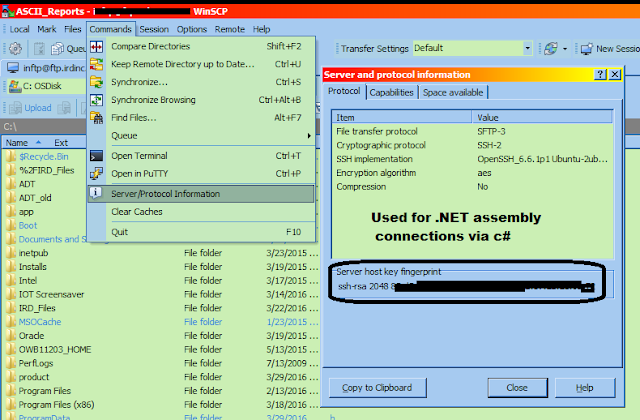
Comments
Post a Comment